Best Controller Settings for ARC Raiders
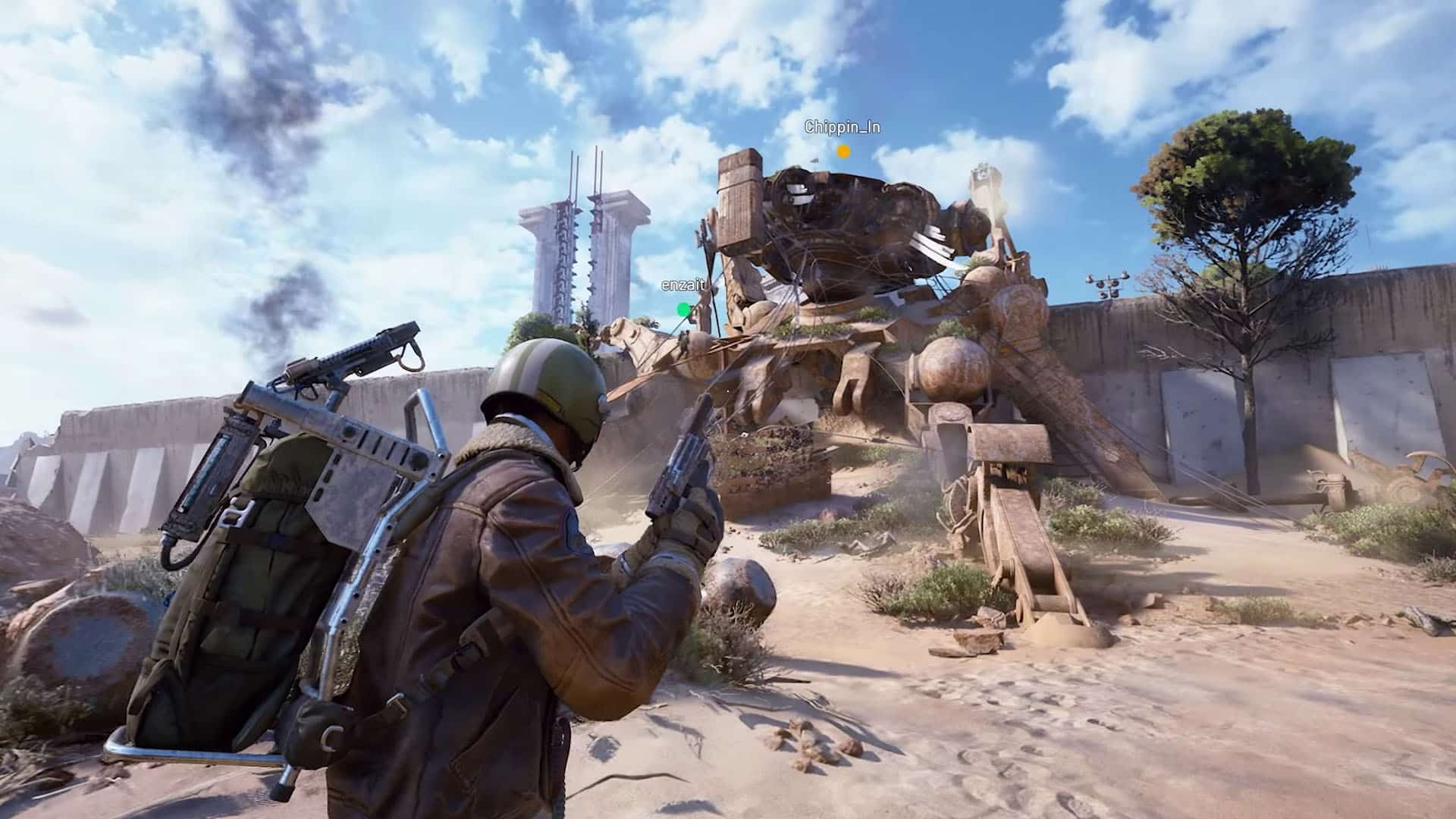
Best Controller Settings for ARC Raiders (Launch Date: October 30, 2025)
ARC Raiders is an exciting new third-person extraction shooter set to officially launch on October 30, 2025. We had the chance to play the beta test this past weekend, giving us a solid look at the best controller settings to help elevate your gameplay and ensure you extract with all your hard-earned loot.
This game offers a variety of settings to customize your experience. If you’re looking for the best optimization tips, you’ve come to the right place. Follow along as I provide a quick cheat sheet of the best controller settings and break down each option: what it does and why I recommend it.
How to Access Controller Settings in ARC Raiders
To get to your controller settings:
- Open the system interface in-game.
- Navigate to the Settings menu.
- Scroll over to the Controller tab.
Here you can tweak all the controller-related options to suit your style.
Explaining the Key Controller Settings
Aim Assist: ON
Aim assist is an absolute must when using a controller. While it isn’t as strong as in some other shooters, having it enabled significantly improves aiming precision and helps you land shots more reliably.
Invert Vertical Look Input: On or Off (Personal Preference)
If you want pushing up on the analog stick to make your character look up, keep this setting off. If you prefer pushing up to look down, then turn it on. This setting is purely based on what feels natural to you.
Interact/Reload Behavior: Tap to Interact
This determines how your interact and reload buttons behave. With Tap to Interact enabled, a quick tap on the button will interact (loot, open doors, etc.), while holding the button will initiate reload. This makes looting faster and prevents accidentally reloading when trying to interact.
Look Response Curve: Linear
Choosing a Linear response curve means there’s a direct, one-to-one correlation between how far you push your analog stick and how fast your camera/view moves. For example, pushing the stick halfway to the right will move your aim at 50% speed. This setting provides a consistent and predictable camera response, which is excellent for aiming precision.
Sensitivity Settings
While sensitivities are often personal preference, here are the settings I found to be the most efficient and comfortable on ARC Raiders. These values strike a balance between quick movement and maintaining the “stickiness” of aim assist. Use these as a baseline and adjust according to your comfort.
- Horizontal Sensitivity: 80 — Controls how fast your view moves left and right.
- Vertical Sensitivity: 55 — Controls how fast your view moves up and down.
- Zoom Sensitivity Multiplier: 40% — Adjusts sensitivity while aiming down sights (ADS). A lower value here means slower, more controlled aiming.
- Scoped Zoom Sensitivity Multiplier: 50% — Similar to Zoom Sensitivity but affects weapons with scopes. I prefer this slightly higher (10% more) for some extra movement without losing precision.
Stick Drift and Deadzone Settings
Stick drift is a common issue where your character moves or looks around without input, often due to worn controllers. To combat this, adjusting the deadzone settings can help:
- Look Inner Deadzone: 5 — Applies to the right stick (camera/view). Setting it to 5 helps prevent accidental camera movement or drift.
- Movement Inner Deadzone: 5 — Applies to the left stick (character movement). A setting of 5 helps avoid unintended movement.
Keep deadzones as low as possible for quick responsiveness but high enough to prevent drift.
Look Boost Settings
Look boost controls how fast your character can turn when pushing the stick fully, while still preserving precision.
- Horizontal Look Boost: 165 — About double the horizontal sensitivity. This gives you extra speed for quick 180-degree turns.
- Vertical Look Boost: 100 — Roughly double the vertical sensitivity. Avoid setting this too high to prevent your view from snapping uncontrollably up or down.
- Look Boost Ramp-up Time: 0.5 seconds — This delay ensures the boost only activates when you fully push the stick, avoiding unintended acceleration.
Zoom Look Boost Settings
These settings control turning speed while aiming down sights (ADS):
- Zoom Horizontal Look Boost: 85 — Useful for quick horizontal turns while scoped.
- Zoom Vertical Look Boost: 50 — Half of the vertical look boost to maintain control vertically.
- Zoom Look Boost Ramp-up Time: 0.2 seconds — Faster activation time compared to regular look boost, allowing quicker reaction while scoped.
Final Thoughts
That covers the best controller settings for ARC Raiders! Remember, your ideal setup ultimately comes down to what feels most comfortable and effective for you. Don’t hesitate to experiment and adjust these settings as you get more familiar with the game.
Once you lock in your perfect configuration, you’ll enjoy sharper aim, smoother movements, and better control—helping you thrive in the intense, chaotic world of ARC Raiders.
About the Author: A passionate writer and gamer who loves diving into virtual worlds and uncovering their secrets. A longtime fan of Borderlands, Fallout, Skyrim, Left 4 Dead, Call of Duty, and Dead Rising, she spends her time chasing achievements and digging through side quests so you don’t miss a thing.
https://gamesfuze.com/how-to/best-controller-settings-for-arc-raiders/








